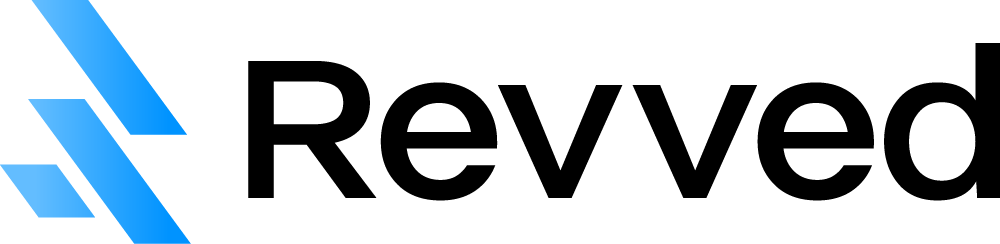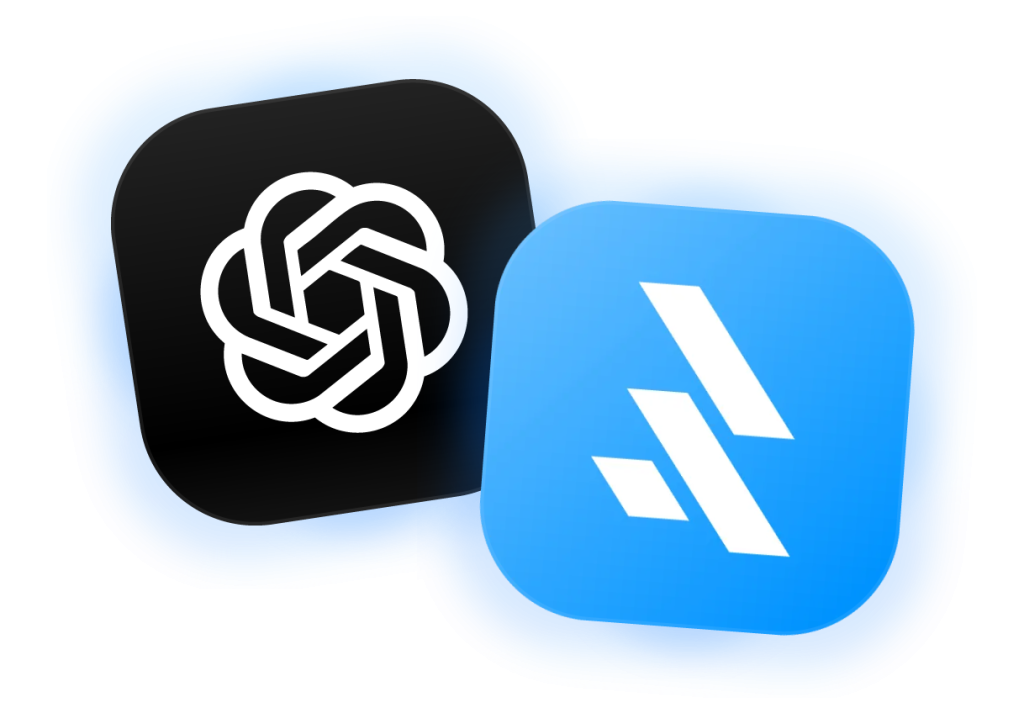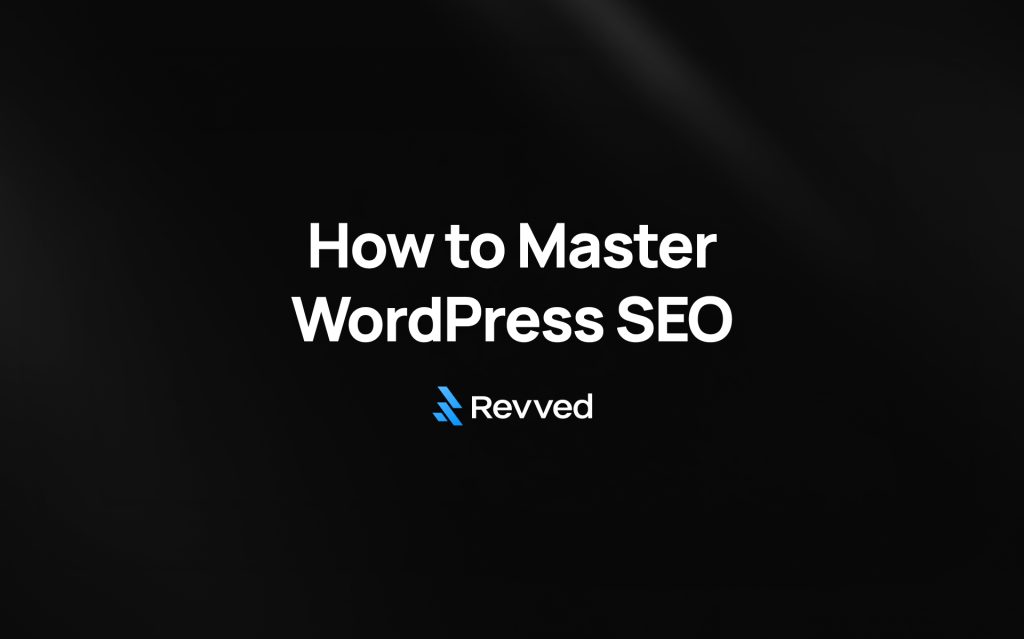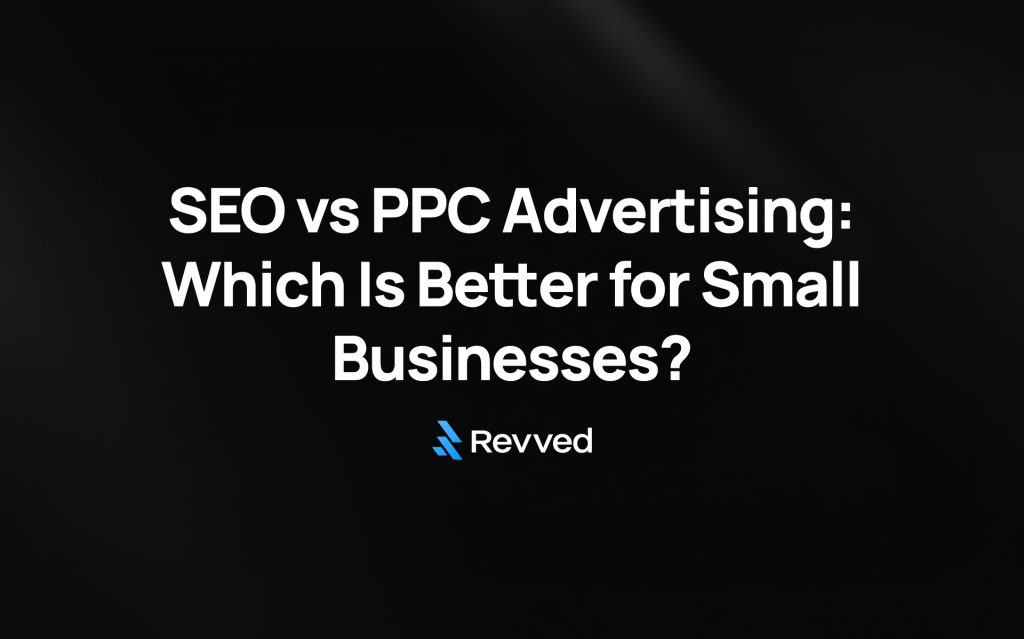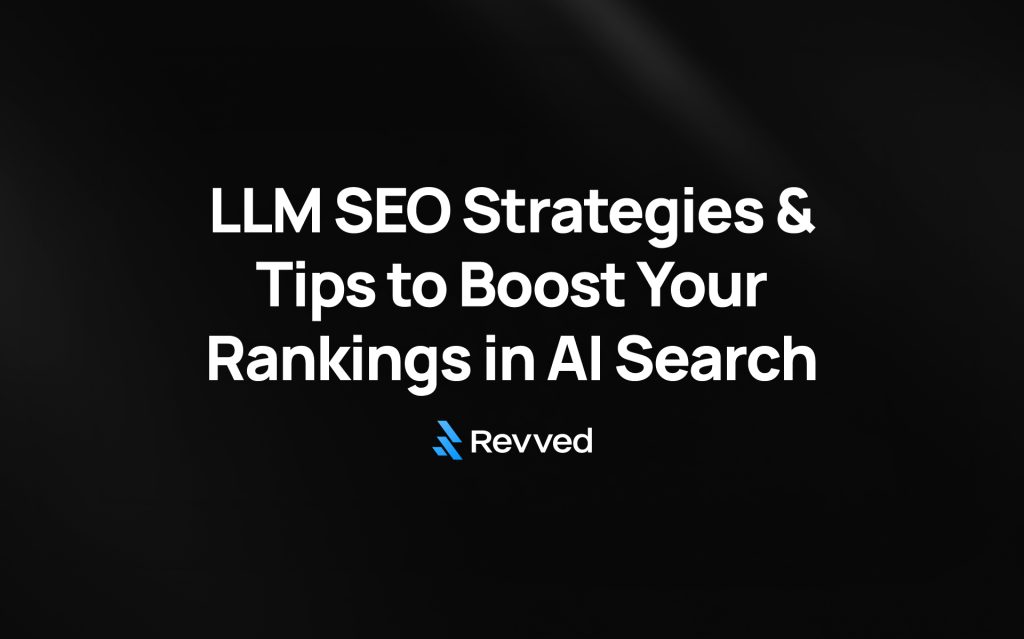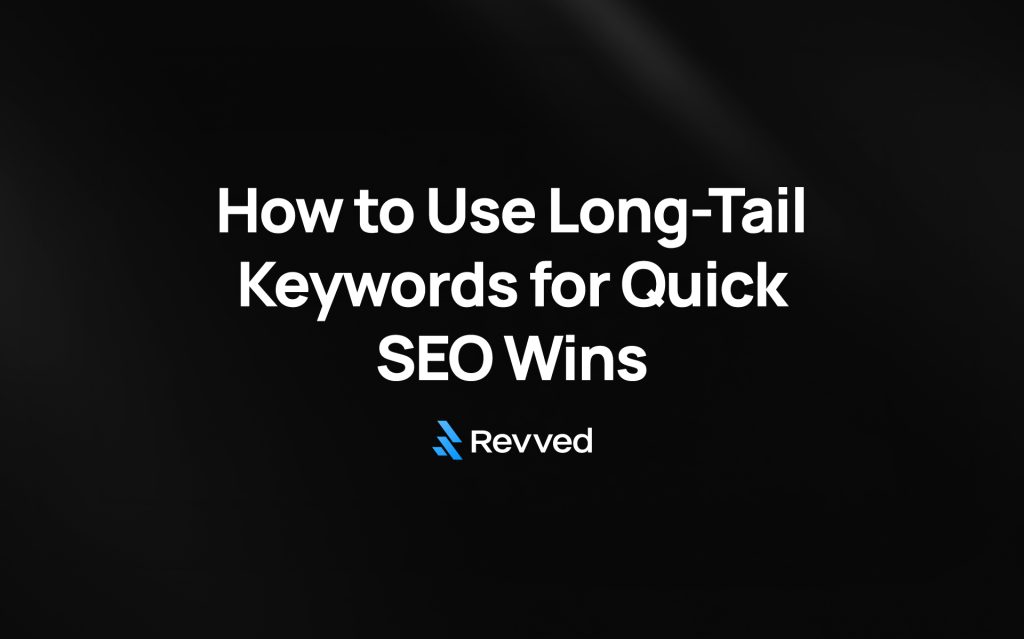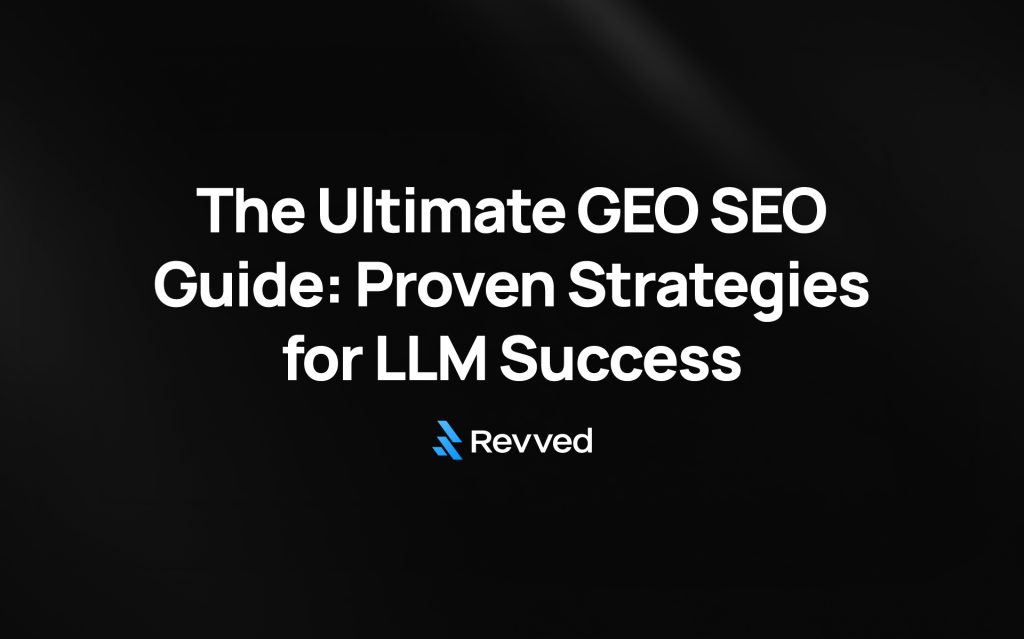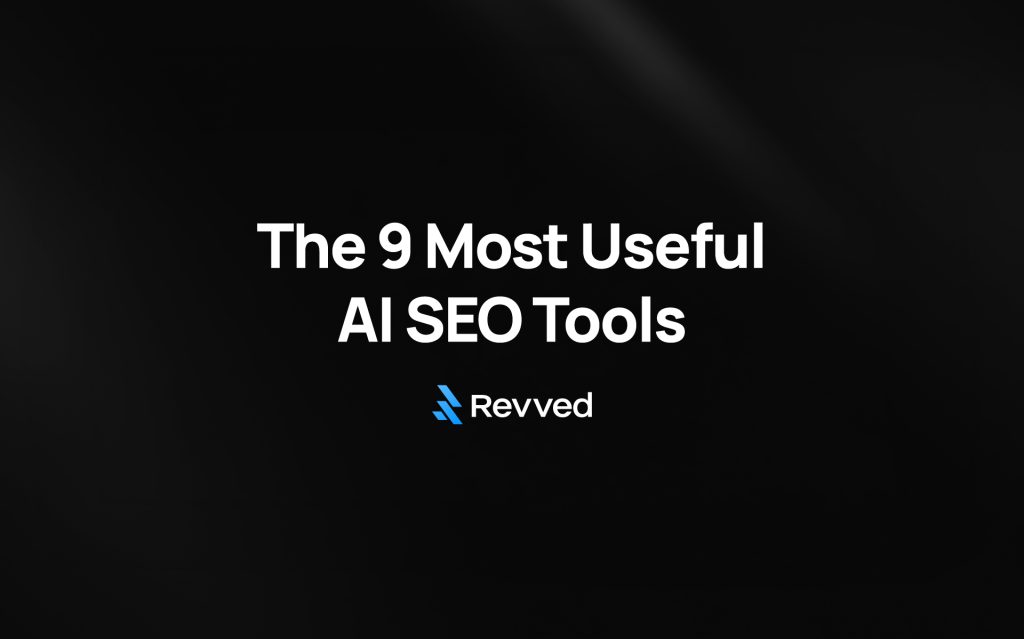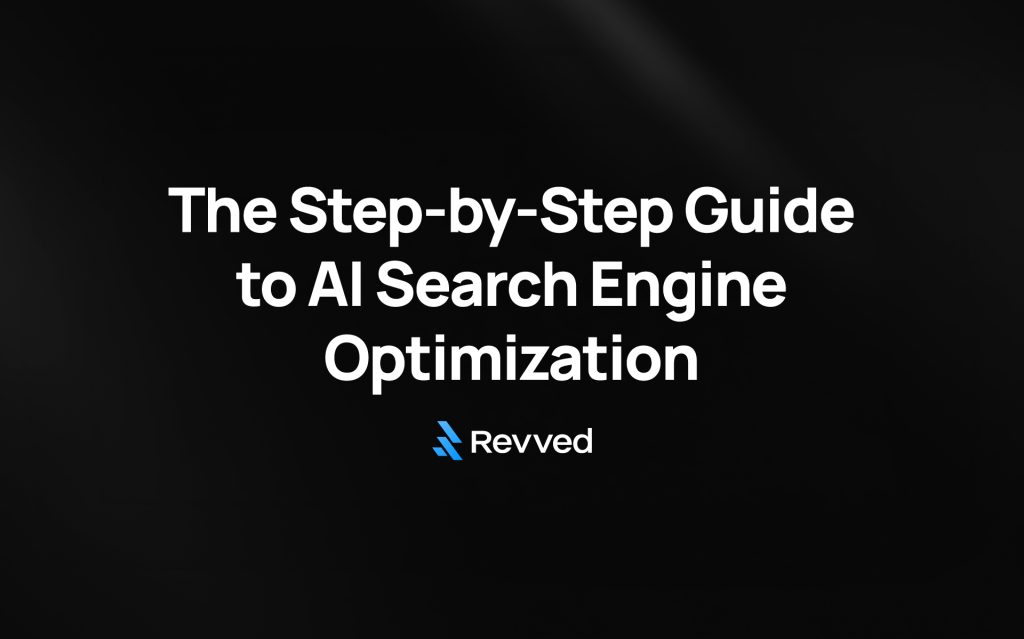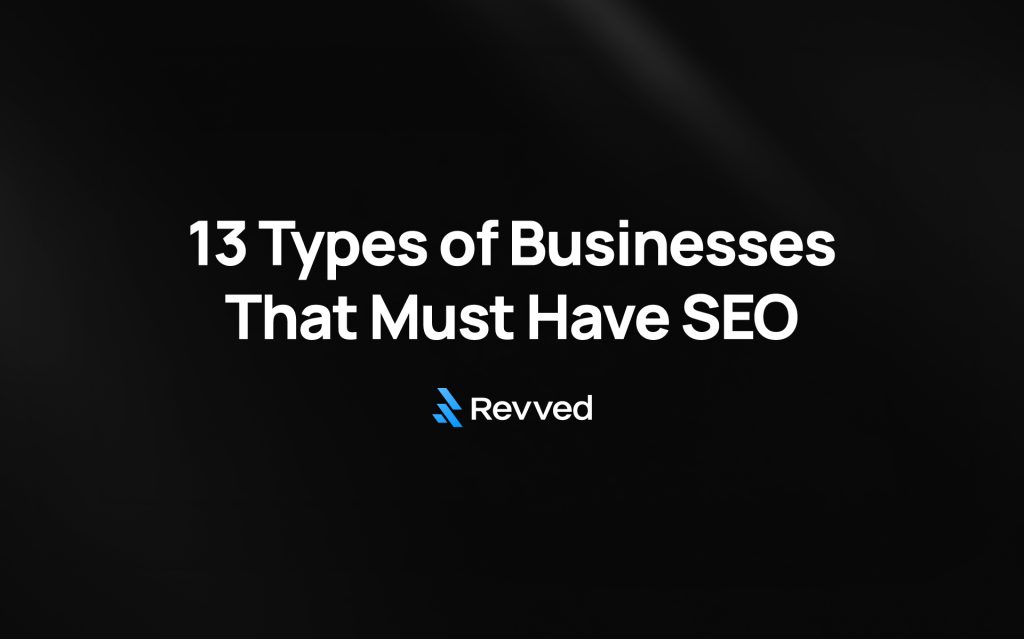You might be surprised to learn that WordPress powers roughly 30% of all websites worldwide.
Those numbers are staggering! A WordPress site alone won’t help if customers can’t find you online. The top spot on Google’s first page gets a whopping 39.8% organic click-through rate. This makes proper SEO crucial to grow your small business.
Most websites get their biggest chunk of traffic from search engines. Small businesses don’t deal very well with WordPress SEO. About 95% of shoppers check online reviews before buying anything. Your online visibility directly affects your revenue.
WordPress comes with built-in search-engine friendly features. Major brands like Disney rely on it for their websites. But even valuable and well-written content won’t rank if it’s not optimized.
This piece walks you through WordPress SEO step by step. It’s perfect for small businesses that want better online visibility. We’ll show you everything from WordPress SEO basics to best practices. You’ll learn what it takes to boost your visibility and expand your business.
Step 1: Understand the Basics of WordPress SEO
What is SEO and why it matters for small businesses
Search Engine Optimization (SEO) helps your website rank better on search engines like Google, Bing, and Yahoo. Small businesses need SEO as a vital growth strategy that determines their online visibility to potential customers.
Research shows search engines drive the most traffic to most websites. People start 93% of their online experiences through a search engine, and about 75% never look beyond the first page of results. These numbers show why ranking high in search results is vital to your business’s visibility.
Small businesses that optimize their SEO see several most important benefits:
- More web traffic: SEO draws visitors to your site, which helps e-commerce businesses and guides more foot traffic to physical stores
- Better online visibility: Higher rankings make your business easier to find in search results
- Better user experience: SEO best practices make your site more user-friendly
- Affordable marketing: SEO leads cost 61% less than outbound marketing like cold calling
How WordPress supports SEO out of the box
WordPress gives business owners a strong foundation to succeed with SEO from day one. The platform comes with several built-in advantages that help you start strong:
WordPress uses clean code that follows SEO best practices, which helps search engines understand and index your content better. The platform automatically creates sitemaps that let search engines read, sort, and index your pages efficiently.
WordPress includes other helpful SEO features:
You can create SEO-friendly URLs with relevant keywords through customizable permalinks. The platform lets you customize titles and meta descriptions for posts and pages, which helps search engines understand your content better.
WordPress’s content editor supports proper headings (H1, H2, H3, etc.) to organize content and make it readable for users and search engines. The media library also supports alt text descriptions and captions for images to improve image search results.
Common SEO myths to avoid
WordPress makes SEO easier, but some misconceptions can hold back your optimization efforts:
Myth 1: WordPress is completely SEO-friendly by default Reality: WordPress provides a strong foundation, but it’s not a “set-it-and-forget-it” solution. The default installation needs configuration and ongoing optimization. You need to manage permalinks, metadata, and content structure actively.
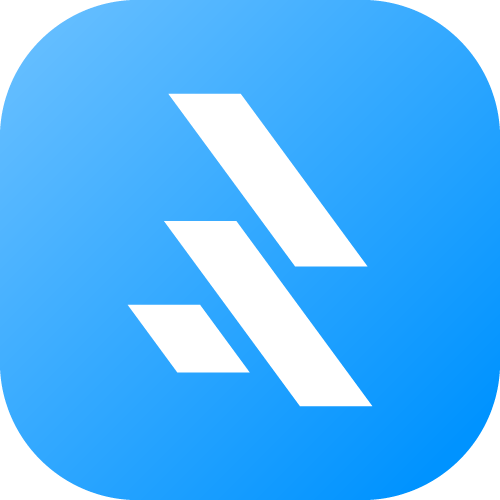
Enter your website below to start your proposal request!
Myth 2: Installing an SEO plugin guarantees high rankingsReality: SEO plugins work like a compass – they show the direction but don’t do the work. Good keyword research, content strategy, and addressing user questions remain essential.
Myth 3: Content length matters more than qualityReality: Search engines value accurate, useful answers and user satisfaction over word count. Create content that really answers user needs instead of hitting specific lengths.
Myth 4: WordPress isn’t secure enough for SEOReality: A well-maintained WordPress site offers good security, which matters for SEO since Google prefers sites that protect user data.
These basics form the foundations for implementing effective WordPress SEO strategies that help your small business grow through better online visibility.
Step 2: Set Up WordPress for SEO Success
Your WordPress SEO success depends on the right technical setup. Even great content won’t help if you don’t have these important settings configured properly.
Choose the right domain and hosting provider
Your site’s performance depends on your hosting provider, which plays a vital role in SEO. Google and other search engines give higher rankings to websites that load fast and stay up consistently.
Many hosting companies now offer WordPress-specific hosting packages that help you install and update your CMS automatically. Small business owners should look at these points when picking a host:
- Speed and reliability: Pick hosts that promise solid uptime and quick server responses
- WordPress-specific features: Look for one-click WordPress setup and optimized hosting environments
- Security measures: Your SEO efforts need protection through regular backups and security monitoring
SiteGround leads the pack as a WordPress host because it’s easy to use and offers great customer support. This makes it perfect for both new and experienced users. Hostinger gives you good performance at lower prices and helps new users set up their sites correctly.
Enable HTTPS and secure your site
SEO success needs security. Google announced in 2014 that websites with SSL certificates would rank better than sites without security.
Here’s how to secure your WordPress site:
- Get an SSL certificate (most hosts give these free now)
- Install and turn on the Really Simple SSL plugin
- Go to Settings » SSL page where the plugin spots your certificate
- The plugin takes care of HTTP to HTTPS redirects and fixes content errors
Modern browsers show warnings when websites don’t use HTTPS. This can make visitors doubt your business. You must have SSL if you want to take payments through your site.
Check and update search engine visibility settings
Many sites don’t rank well because of one small checkbox. WordPress has a setting that can tell search engines to ignore your site. This helps during development but hurts your site if left on.
Check these settings:
- Go to Settings » Reading in your WordPress dashboard
- Look for the “Search Engine Visibility” section
- Make sure the box next to “Discourage search engines from indexing this site” isn’t checked
This setting changes your site’s header and robots.txt file to control how search engines crawl it. Search engines usually follow this request, so unchecking it lets them find and index your site.
Set up SEO-friendly permalinks
Search engines better understand your content through your URL structure. WordPress gives you several permalink options, but some work better than others for SEO.
Get the best SEO results by going to Settings » Permalinks and picking either:
- Post name:
https://example.com/sample-post/(best for most businesses) - Custom Structure:
/%category%/%postname%/(good for bigger sites with clear categories)
These options create URLs with keywords from your post titles. Don’t use dates in URLs unless you run a news site – they make content look old.
WordPress updates your site’s .htaccess file right away when you pick a new structure. If you change permalinks on an existing site, set up redirects to avoid broken links and keep your search rankings.
These basic settings create a strong technical foundation for your WordPress SEO work. This lets you build better optimization strategies on a secure, search-engine-friendly base.
Step 3: Install and Configure an SEO Plugin
Your WordPress site needs a good SEO plugin after you’ve set up the technical basics. These tools make complex SEO tasks simple. They give small businesses user-friendly ways to optimize their sites like professionals without needing special knowledge.
Top SEO plugins: AIOSEO, Yoast, RankMath
WordPress has many great SEO plugins. Three of them stand out because they’re complete and easy to use:
All in One SEO (AIOSEO) is WordPress’s first SEO plugin that now has over 3 million active users. It’s perfect for beginners but packs powerful features. You can boost your site’s SEO rankings in under 10 minutes. The plugin comes in a free Lite version and several Pro options with advanced features like:
- TruSEO on-page analysis with actionable checklists
- Next-generation schema generator for rich snippets
- XML sitemap generator for faster indexing
- Redirection manager to eliminate 404 errors
- Link Assistant for automated internal linking
Yoast SEO is a 10-year-old trusted solution. Its traffic light system shows you exactly how well-optimized your content is. Yoast excels at content analysis. It looks at both SEO and readability to make sure search engines and readers love your posts.
Rank Math is newer but gives you more free features than any other WordPress SEO plugin. You can pick easy or advanced mode during setup based on your skill level. The free version has great features like Google Search Console integration, schema markup tools, and an internal linking assistant.
How to configure your chosen plugin
The right setup makes these plugins work better. Here’s a simple way to set up any of these SEO plugins:
- Installation: Go to WordPress dashboard > Plugins > Add New. Look for your plugin, click “Install Now,” then “Activate.”
- Setup Wizard: These plugins guide you through the main settings. AIOSEO’s wizard helps you set everything up in four easy steps.
- Site Information: Let the plugin know if your site is for an organization or person. Add your logo and basic details for Google’s Knowledge Graph.
- Default Templates: Set up how titles and meta descriptions should look for your posts, pages, and products.
- Social Media Integration: Add your social profiles and control how your content looks when shared on Facebook and Twitter.
- Connect Search Console: Link to Google Search Console to see search data right in your dashboard.
- Advanced Settings: After the basics, check out features like schema markup, redirections, and content analysis tools.
Generate and submit your XML sitemap
XML sitemaps help search engines find and index your content. They work like a map of your website’s structure.
These plugins create XML sitemaps automatically. To find yours:
For AIOSEO: Look under All in One SEO > Sitemaps to turn on sitemaps. Find yours at yourdomain.com/sitemap.xml.
For Yoast SEO: Check Yoast SEO > Settings > Features to enable XML sitemaps. Click “View the XML sitemap” or go to yourdomain.com/sitemap_index.xml.
For Rank Math: Look at Rank Math > Sitemap Settings. Your Google-ready sitemap is created automatically.
After your sitemap is ready, tell search engines about it:
- Set up a Google Search Console account if you don’t have one
- Prove you own the website
- Click “Sitemaps” in the left menu
- Add your sitemap URL and click “Submit”
Google will find and index your pages faster after you submit your sitemap.
Note that these plugins handle the technical side of SEO well, but you still need quality content that helps your customers.
Step 4: Optimize Your Pages and Posts
Now that your WordPress site is set up and you’ve got your SEO plugin ready, let’s focus on optimizing individual pages and posts. This is where the real SEO magic happens. Good on-page optimization tells search engines exactly what your content is about and why it matters.
Write SEO-friendly titles and meta descriptions
Your title tag and meta description make your content’s first impression in search results. The meta description shows what your page is about and users see it first in search results—making it crucial for attracting potential customers.
Here’s what makes a great meta description:
- Keep it between 155-160 characters so it doesn’t get cut off in search results
- Put your target keyword in naturally so it stands out in results
- Write in active voice and add a clear call to action
- Make sure it matches your page content (misleading descriptions will make people leave quickly)
Google says meta descriptions don’t directly boost rankings, but they do affect click-through rates that can improve your SEO performance. A well-written meta description works like an elevator pitch that makes searchers pick your content over others.
Use focus keywords naturally
A focus keyword is the search term you want your page to show up for when people look online. Smart placement of your target keyword throughout your content helps search engines get what your page is about.
Put your focus keyword in these key spots:
- Early in your title tag for best results
- In your meta description
- Right at the start of your content
- In some of your subheadings
- In at least one image’s alt text
As you write, aim to use your keyword once every 200 words or so. Stuffing keywords everywhere will hurt your rankings. Use related terms and synonyms to make your content sound natural and complete.
Add internal links to related content
Internal linking creates connections between your content pieces. This network helps both users and search engines. Smart internal linking guides visitors deeper into your site and shares “link juice” to help less visible pages rank better.
Make your internal links work better:
- Use keyword-rich anchor text instead of just saying “click here”
- Link from popular pages to boost newer content
- Only link to truly related content that adds value
- Put important internal links near the top of your content
Google uses these internal links to find content and see how your pages connect. A smart internal linking strategy shows search engines how your site fits together.
Use categories and tags correctly
Categories and tags help organize your content for users and search engines alike. They make navigation better and add context to your content.
Categories work like your site’s main chapters. They should cover broad topics and show how your content fits together. Good categories help search engines understand your site better.
Tags work more like an index and point to specific topics in your content. They connect related content across different categories and make content discovery easier.
Get the best SEO results:
- Stick to 5-10 main categories to stay focused
- Don’t use the same names for categories and tags
- Add descriptions to your category pages
- Think about adding your main category to your URLs
These optimization strategies for your WordPress pages and posts build a strong foundation. You’ll see better search visibility and more traffic to your small business website.
Step 5: Improve Site Speed and Mobile Experience
Speed can make or break your WordPress SEO efforts. Your search rankings depend on how fast your site performs. Let’s look at practical ways to speed up your WordPress site and create a better mobile experience.
Why speed matters for SEO
The page loading time affects how search engines rank your website in the ever-changing online world. Google made page speed a vital ranking factor for mobile searches in 2018. This update shows that businesses need to optimize their speed to stay visible online.
The numbers about user behavior tell an even more compelling story. Visitors are 32% more likely to leave your site when pages take three seconds to load instead of one. This number jumps to 90% at the five-second mark.
Small businesses lose real money because of slow sites. About 70% of buyers say page speed affects their purchase decisions. Around 20% of shoppers abandon their carts when checkout is slow.
Mobile speed matters more than ever. Google now ranks sites based on their mobile version. Mobile pages take 8.6 seconds to load compared to 2.5 seconds on desktop. This gap gives small businesses a great chance to stand out by optimizing their mobile sites.
Use caching and image optimization plugins
Caching helps boost WordPress performance. These plugins create static HTML versions of your pages that load faster than dynamic content. Static pages can load hundreds of times faster.
Popular WordPress caching options include:
- WP Rocket – Best overall WordPress performance plugin
- LiteSpeed Cache – Great free option with complete features
- SiteGround Optimizer – Perfect for SiteGround hosting users
- W3 Total Cache – Flexible option with many customization choices
Images take up about 67% of a webpage’s data. Better image optimization reduces file sizes while keeping quality intact. Tests show that optimized images and lazy loading cut page size from 567KB to 88KB.
You can use plugins that automatically compress new images and load them only when visitors scroll down to see them.
Ensure your site is mobile-friendly
Your WordPress site needs to work great on mobile devices. Most visitors browse your site on phones or tablets.
Standard WordPress themes adjust content automatically for different screen sizes. Check if your third-party themes advertise mobile-friendly features and test them on various devices.
Text in images often breaks on smaller screens. WordPress’s built-in features let you place text over images that scale properly on all devices.
WordPress editor blocks offer a “stack on mobile” option. This feature turns side-by-side content into vertical layouts on smaller screens. Readers find it easier to navigate your site on mobile devices.
A fast and mobile-friendly site builds a strong foundation. This setup helps your other SEO efforts bring more visitors and sales to your small business.
Step 6: Add Schema Markup and Rich Snippets
Schema markup stands out as an advanced yet available strategy that can significantly improve your WordPress site’s appearance in search results.
What is schema and why it helps
Schema markup gives search engines a standardized format of structured data to understand your content better. This special code tells search engines what your content means, not just what it says. Schema markup gives search engines clear signals about your page’s purpose and content elements.
Small businesses can benefit significantly from schema markup:
- Enhanced search listings: Rich snippets become possible with schema—these eye-catching search results show extra details like star ratings, prices, or event dates
- Better click-through rates: Sites that use structured data see 25-35% higher click-through rates than standard results
- Better local visibility: Local business schema makes your business more visible in local searches
Schema markup isn’t just for SEO experts—small businesses can use this tool to get ahead of their competition in search results.
How to add FAQ, product, and local business schema
Three schema types give small businesses the best results:
FAQ Schema helps search engines spot question-and-answer sections on your pages. Google might show your FAQs right in search results when you set it up correctly. This makes your listing more visible and shows you know your stuff.
Local Business Schema tells search engines key details about your business location, hours, services, and contact information. Your local SEO efforts get a boost from this structured data, which helps you rank better in local searches.
Product Schema plays a crucial role for e-commerce sites. It creates rich snippets that show prices, availability, and ratings in search results. Customers see this extra information and have more reasons to visit your site.
Plugins that simplify schema implementation
Adding schema markup is easier than you might think. Several WordPress plugins make the process simple:
All in One SEO (AIOSEO) comes with a built-in Schema Generator that offers a complete schema solution. You can add different schema types by filling in information fields—no coding needed.
Yoast SEO builds a complete structured data graph for every page and post automatically. Premium users get extra features with special schema blocks for different content types.
Rank Math gives you extensive schema support in its free version. The user-friendly interface makes adding structured data to your content straightforward.
Schema Pro excels at automation. You set up schema once, and it applies automatically across your site based on content types or categories.
Google’s Rich Results Test tool helps you check your schema implementation. This tool analyzes your pages and confirms if they qualify for better display in search results.
Step 7: Boost Local SEO for Small Business Growth
Small businesses with physical locations can use local SEO tactics as powerful tools alongside their WordPress website optimization. These strategies connect your online presence with ground customers who search in your area.
Set up and optimize your Google Business Profile
Your Google Business Profile (formerly Google My Business) works as your digital storefront on Google Search and Maps. A well-optimized profile can improve your visibility in local search results by a lot.
Start by claiming and verifying your business through Google’s verification process. You’ll typically receive a postcard with a verification code at your business address. After verification, fill out every section of your profile with accurate information—including business name, hours, phone number, and category.
High-quality photos of your business, products, and team will boost trust and participation from potential customers. Regular posts about services, offers, or helpful tips signal Google that your business stays active.
Use consistent NAP across directories
NAP consistency—keeping similar Name, Address, and Phone number information in all online platforms—forms the foundations of local SEO. Google and other search engines use this consistency to verify your business’s legitimacy and location.
Small inconsistencies can confuse search engines. The best results come when you use the exact same format on your website, Google Business Profile, and other online directories. Studies show that 73% of users don’t trust brands that have wrong listing data.
Google isn’t the only platform that matters. Your NAP information should go to local business directories like Yelp, Bing Places, and industry-specific platforms. These citations tell search engines that your business is credible.
Encourage and manage customer reviews
Reviews are great trust signals for search engines and potential clients. They affect your local SEO performance directly because Google’s ranking algorithm analyzes review signals like recency, frequency, and sentiment.
You should ask happy customers for reviews through follow-up emails, text messages, or QR codes that link to your review page. Research shows that 48% of customers like getting review requests through text messages.
Quick responses to both good and bad feedback show your steadfast dedication to customer satisfaction. This kind of participation builds trust with potential customers and shows search engines that your business stays active and responsive.
Step 8: Track Performance and Adjust Strategy
WordPress SEO success depends on constant measurement and fine-tuning. Your optimization strategies need tracking to chart the path toward better results.
Set up Google Analytics and Search Console
Google Analytics and Search Console work together to give you detailed insights about your website’s performance. These tools show you exactly how visitors find and use your site. Once connected, you’ll see which keywords bring traffic and what landing pages attract organic visitors.
Getting your WordPress site verified with Google Search Console is straightforward. Add your website and finish the verification process. You’ll usually receive a postcard with a verification code at your business address.
Monitor keyword rankings and traffic
Keyword rank trackers tell you how well your SEO efforts work. WordPress plugins can automate this process and give you applicable information.
These tools let you:
- Track up to 50 distinct keywords
- Monitor position changes over time
- Find high-volume, low-competition opportunities
ExactMetrics and MonsterInsights have accessible interfaces. You can track keywords right from your WordPress dashboard.
Use insights to improve content and SEO
We focused on keywords that show promise but haven’t reached their full potential. Note that ranking #5 for a popular keyword often brings more traffic than ranking #1 for less searched terms.
Your content performance reports should highlight:
- Best-performing pages
- Content losing rankings
- Pages rising in search results
This informed approach creates the foundations of WordPress SEO best practices that help small businesses achieve sustainable growth.
Conclusion
Success with WordPress SEO depends on how well you implement these strategies. Your small business website can rank higher and attract qualified visitors through proper technical setup, quality content creation and continuous optimization.
Search engines give priority to websites that deliver unique user experiences. The right balance of technical SEO and engaging content is vital to propel development. SEO needs a continuous process of refinement and improvement rather than a one-time effort.
Start implementing these steps gradually. Small improvements can create big wins when you apply them consistently. WordPress provides a solid foundation, but taking action on these optimization techniques will help your business stand out from competitors who ignore their SEO.
This step-by-step roadmap shows you the path to WordPress SEO success. The gap between poor visibility and market leadership comes down to how well you execute these proven strategies. Your small business can grow significantly when you optimize WordPress SEO the right way.